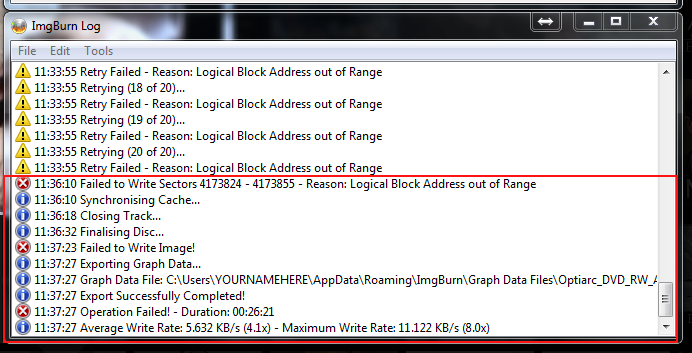- Burner MAX
- XGD3 Spiele brennen (LT 3.0 + Bogus Median Files, mit Burner MAX)
- XGD3 Spiele brennen (truncate, ohne Burner MAX – nicht empfholen)
Burner MAX [#]
einen der folgenden Brenner kaufen
c4eva: The following drives have been tested for ixtreme burner max firmware:
Liteon iHAS124B = baseline model
Liteon iHAS224B = 124 + LightScribe
Liteon iHAS324B = 124 + SmartErase
Liteon iHAS424B = 124 + LightScribe + SmartErase (or = 224 + SmartErase)
Liteon iHAS524B = 124 + LabelTag + SmartErase
Liteon iHAS624B = 124 + LabelTag + LightScribe + SmartErase (or = 524 + LightScribe)
und mit der richtigen FW flashen, Anleitung + FW hier
Habt ihr alles richtig gemacht, solltet ihr im Explorer (mit eingelegtem Rohling) sehen das der Brenner nun mehr auf eine DVD+DL brennen kann:
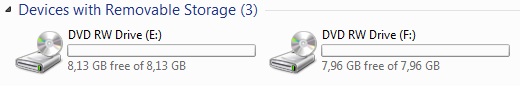
Features:
* World first Full 8.7GB 100% Backups on standard Dual Layer DVD+R DL
* No CIV errors
* Passes all current checksXGD3 – Another fail, all those false positive CIV checks on original media, imagine the disappointment.
Inevitable when you push discs and drives to their limit, must be getting desperate, well done Xbox DivisionThanks go to Team Jungle for their hard work and efforts in the development process.
Thanks also go to Team Xecuter for their support to this project.
XGD3 Spiele brennen: LT 3.0 + Bogus Median Files, mit Burner MAX[#]
– ImgBurn installieren
– KProbe2 installieren
– Xbox Backup Creator entpacken, evtl. benötigt ihr noch die VisualBasic6 Runtimes
– Im EEPROM Utility (im Burner MAX Paket enthalten) Force Hyper Tuning und Online Hyper Tuning aktivieren (Bild)
– nur “Verbatim DVD+R DL printable” verwenden, davon die Version aus Singapore (erkennbar an der #43703)
– in ImgBurn OPC deaktivieren (Bild)
—
– Ap2.5/XGD3 Spiel per Xbox Backup Creator mit den Bogus Median File patchen.
— Dies könnt ihr unter Reiter Images Tools, Action Inject und AP25 Sector tun
– Spiel dann mit 4x brennen (bei MKM001 Rohlingen nur 2,4x)
– Nach Brennvorgang KProbe2 öffnen, und rechts bei Settings bei Speed 4x auswÁ¤hlen und auf auf das Play Symbol klicken.
– Wenn es große Spikes gibt (über 100) im EEPROM Utility den OPC Cache löschen (Bild)
So sieht ein guter Brennvorgang ca. aus:
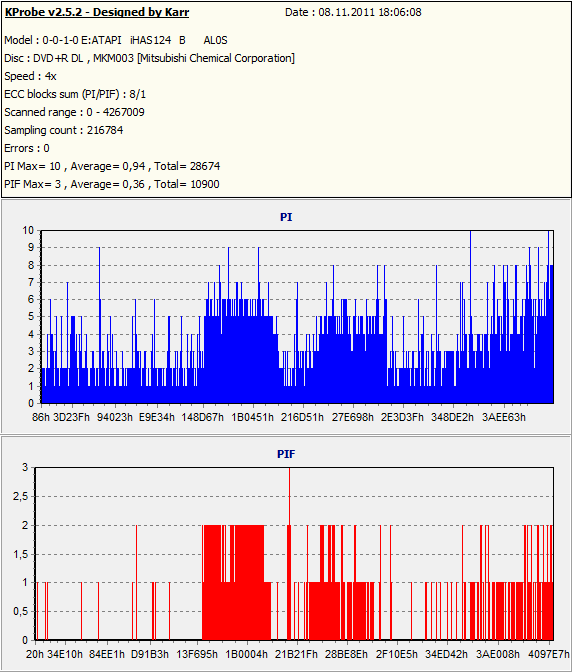
Der PI sollte nicht höher als 100 liegen, der PIF nicht höher als 4. Liegt der Wert höher, sollte das Spiel neugebrannt werden.
XGD3 Spiele ohne Burner MAX brennen (truncate = sollte nicht mehr verwendet werden) [#]
rrod-gow3.nfo
INSTRUCTIONS FOR BURNING XGD3 BACKUPS WITH IMGBURN
We recommended that you use the latest version of ImgBurn (v2.5.5.0
at the time of writing, downloadable at
http://www.imgburn.com/index.php?act=download). Older versions may
handle this process differently and/or give a different set of
errors.As mentioned above, ImgBurn will automatically reposition/limit the
layerbreak to 2086912 when burning to regular DVD+R DL discs.Please see the included imgburn-xgd3-errors.png image for screenshots
of the errors you’ll encounter in ImgBurn and what to click on in
each dialog that pops up.
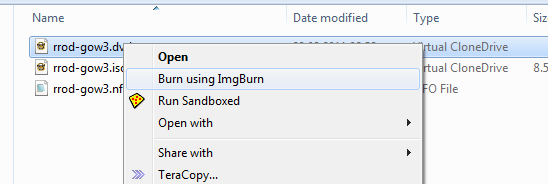
1. Choose “Write image file to disc”, and after loading the .dvd
file, click “Write”.
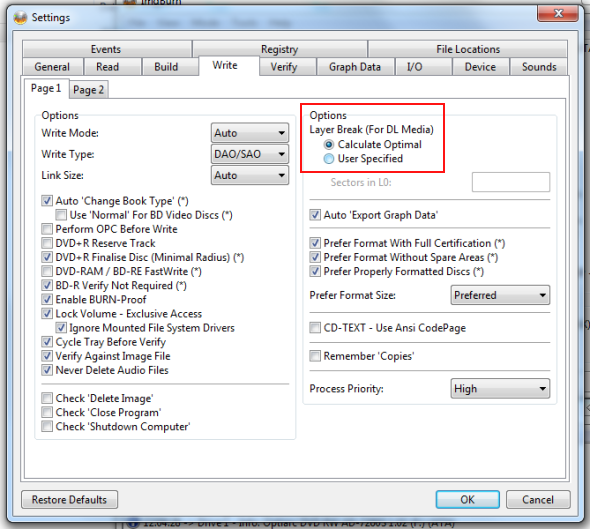
Although it is set by default in ImgBurn, please ensure that under
Tools > Settings > Write, you have “Layer Break (For DL Media)” set
to “Calculate Optimal”.
Please ensure that the layerbreak is set as 2133520 in the .dvd file.
If you already have the XGD2 (or other) layerbreak value set in
ImgBurn, the .dvd of the XGD3 ISO will override that setting and use
the proper layerbreak.
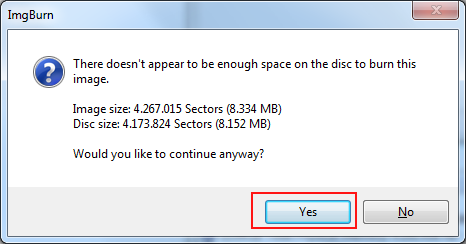
2. ImgBurn will pop up a notice saying that there is not enough
space on the disc to burn the image, and asks if you would like to
continue anyway. Click “Yes”.
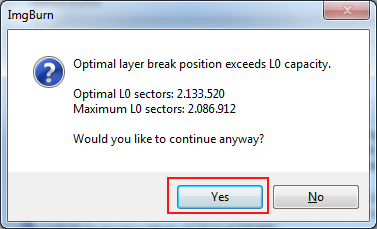
3. Another message might pop up saying that optimal layerbreak
position exceeds L0 capacity. Click “Yes”.
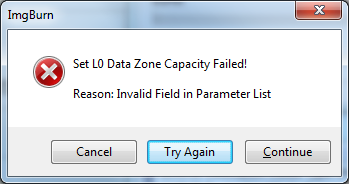
4. An error will then pop up noting that “Set L0 Data Zone
Capacity Failed”. Click “Continue”.
5. The image will begin writing to the disc.
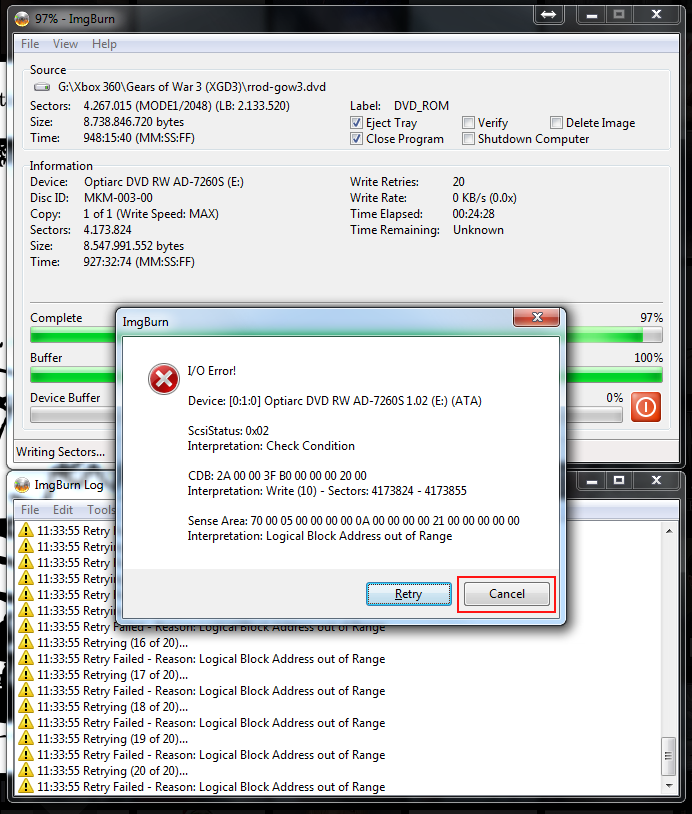
6. Nearing the end of the write process, ImgBurn will pop up an
error at around 97% or 98% (this is what we want — it’s
intentional!). Click “Cancel”.
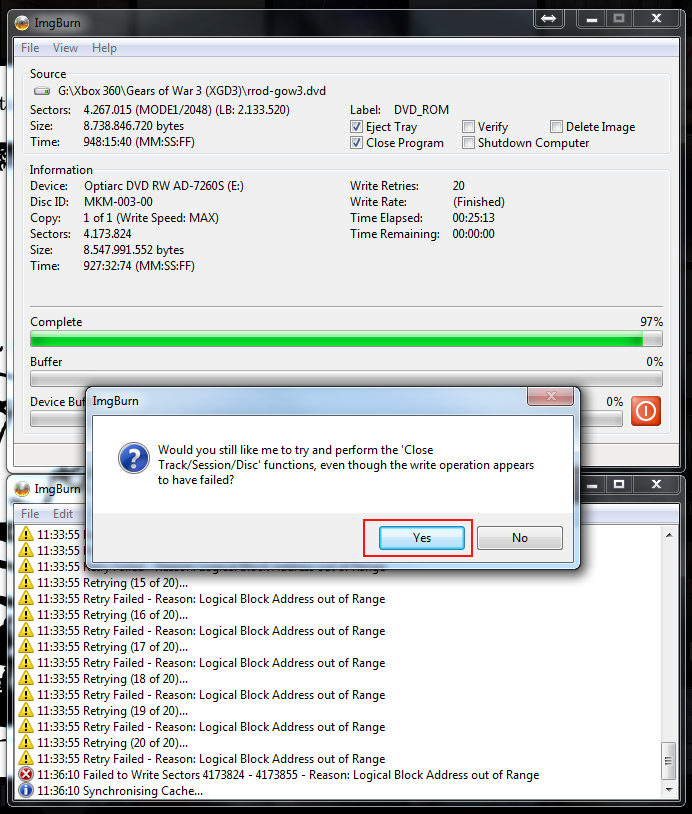
7. A notice will then pop up asking if you would like ImgBurn to
try and perform the “‘Close Track/Session/Disc’ functions”. Click
“Yes”.
8. Let the disc finalize, and you’re done! The “Oh No” is ok 🙂